There’s a powerful tool available for WordPress users looking to elevate their website design and customization – the Kadence Blocks plugin. This guide will provide a comprehensive overview of how to leverage the Kadence Block Editor to enhance your WordPress site with advanced styling options, starter templates, and blocks that extend the WordPress editing experience. From the Advanced Heading block to the Row Layout block and the Advanced Button block, Kadence offers a range of features to help you create visually stunning and functional websites. Learn how to make the most of the Kadence theme and plugin with this step-by-step guide.
What Does Kadence Offer?
To get you started, Kadence offers many starter templates that cover a wide range of categories such as shopping, blogging, agencies, and SaaS sites. These templates are pre-configured layouts and designs using the Kadence theme itself, allowing for quick progress and easy customization. Additionally, there are specific templates available for different business types such as law firms, real estate agencies, and web agencies, making it easy to create a unique website tailored to your needs.
Overview of Kadence Blocks
Even with the Kadence Blocks plugin, you can enhance the WordPress Block Editor by adding powerful blocks that offer more control and customization options. These blocks are designed to provide additional settings and functionalities beyond the default blocks included in the Block Editor, allowing you to create more dynamic and visually appealing content.
Integration with WordPress Editor
Clearly, Kadence Blocks seamlessly integrate with the core WordPress Block Editor, extending its capabilities and offering more advanced features for users. With Kadence Blocks, you can easily customize your website design, add unique elements, and enhance the overall user experience without the need for complex coding or additional plugins.
Plus, Kadence Blocks provide a range of settings and options that go beyond the standard features of the Block Editor, giving you more flexibility in designing your website and creating engaging content for your audience.
Step-by-Step Guide on Using Kadence Blocks
| Installing and Activating the Kadence Blocks Plugin | Creating Your First Page with Kadence Blocks |
| Using the Kadence Blocks plugin is a simple process. To begin, navigate to your WordPress dashboard and go to Plugins > Add New. Search for “Kadence Blocks” and click on Install Now. Once the installation is complete, activate the plugin to start using it. | To create your first page using Kadence Blocks, start by creating a new page in WordPress. Then, click on the “+” icon to add a new block. Look for the Kadence Blocks category and choose from a variety of blocks to add to your page. Customize each block as needed to create a unique and visually appealing layout. |
A great feature of Kadence Blocks is the ability to customize your design with advanced settings and options. Take advantage of the different block elements available to create a professional and engaging website effortlessly.
Exploring Key Features and Tips for Kadence Blocks
Unlike traditional WordPress blocks, Kadence Blocks offer advanced customization options and unique features that enhance the overall design versatility of your website. Here are some key features to look out for when using Kadence Blocks:
- Advanced customization settings for typography and spacing
- Enhanced control over layout design with resizable columns and background overlay options
- Icon support and hover styles for buttons
- Pre-built row layouts for easy customization
- Inline highlighting controls for text within headings
The flexibility and creativity that Kadence Blocks provide can take your website design to the next level, allowing for a more engaging and visually appealing user experience.
Types of Blocks Available and Their Uses
Some
| Block Type | Usage |
|---|---|
| Advanced Heading Block | Enhance typography and highlight specific text in headings |
| Row Layout Block | Create customizable row layouts with draggable resizing |
| Advanced Button Block | Add icon support and hover styles to buttons |
| … (additional blocks) | … |
| … (additional blocks) | … |
The variety of blocks offered by Kadence allows for a diverse range of design options to suit your specific website needs.
Layout Tips for Optimal Design
There’s a lot to consider when designing the layout of your website using Kadence Blocks. Ensure proper spacing, alignment, and visual hierarchy to create a seamless and visually appealing design. After all, the layout plays a crucial role in user engagement and overall user experience. Understanding Factors to Consider When Choosing Blocks Factors like the purpose of the block, the visual impact it creates, and its compatibility with your overall design scheme should all be taken into account when selecting blocks for your website. Knowing which blocks best align with your goals and design aesthetic will result in a cohesive and professional-looking website.
Customization and Styling Options
With a wide range of customization options available within Kadence Blocks, you can tailor the appearance of your website to perfectly match your brand identity and design preferences. Whether it’s adjusting typography, color schemes, or layout elements, Kadence Blocks offer extensive styling options for a truly personalized website design. This concludes the exploration of key features and tips for utilizing Kadence Blocks to enhance your WordPress website’s design and functionality. With the advanced tools and customization options provided by Kadence Blocks, you can create a unique and visually stunning website that stands out from the rest.
Pros of Using Kadence Blocks in Website Design
Kadence Blocks provide a powerful set of tools that extend the functionality of the WordPress Block Editor, offering advanced typography settings, spacing control, and design flexibility. With pre-built starter templates, customization options, and unique blocks like the Row Layout Block and Advanced Button Block, Kadence Blocks make it easier to create visually appealing and engaging websites quickly and efficiently.
Cons and Limitations to Be Aware Of
On the downside, Kadence Blocks may require a learning curve for users who are not familiar with the WordPress Block Editor or advanced design settings. Customization options can be overwhelming for beginners, and some features may not be as intuitive as initially expected. However, with practice and exploration, users can overcome these limitations and take full advantage of the powerful tools offered by Kadence Blocks.
For instance, while the Advanced Heading Block and Row Layout Block offer advanced design options, users may find it challenging to navigate the various settings and achieve their desired layout or styling. Additionally, some users may experience compatibility issues with other WordPress plugins or themes, requiring troubleshooting and technical expertise to resolve.
Final Words
With these considerations in mind, utilizing the Kadence Blocks Editor within the Kadence theme for WordPress opens up a world of possibilities for creating visually appealing and highly customizable websites without the need for extensive coding knowledge. The advanced features offered by the Kadence Blocks plugin enhance the functionality of the WordPress Block Editor, providing users with greater control over typography, layouts, buttons, and more. By leveraging the power of Kadence Blocks, users can streamline the website design process, create unique and engaging layouts, and ultimately elevate their online presence. Whether you are a blogger, an agency, an e-commerce store, or a non-profit organization, the Kadence Blocks Editor offers the tools needed to craft a standout website that resonates with your audience.
FAQ
Q: What is the Kadence Block Editor?
A: The Kadence Block Editor is a powerful plugin that enhances the capabilities of the WordPress Block Editor by providing advanced blocks for customization and design.
Q: How does Kadence differ from the default WordPress Block Editor?
A: Kadence enhances the default WordPress Block Editor by offering more control and customization options, such as advanced typography settings, spacing control, and additional functionality not available in the standard editor.
Q: How can I use the Kadence Blocks Editor effectively?
A: To use the Kadence Blocks Editor effectively, familiarize yourself with the various blocks available, such as the Advanced Heading Block, Row Layout Block, and Advanced Button Block. Utilize the customization options provided by these blocks to create unique and visually appealing designs for your website.